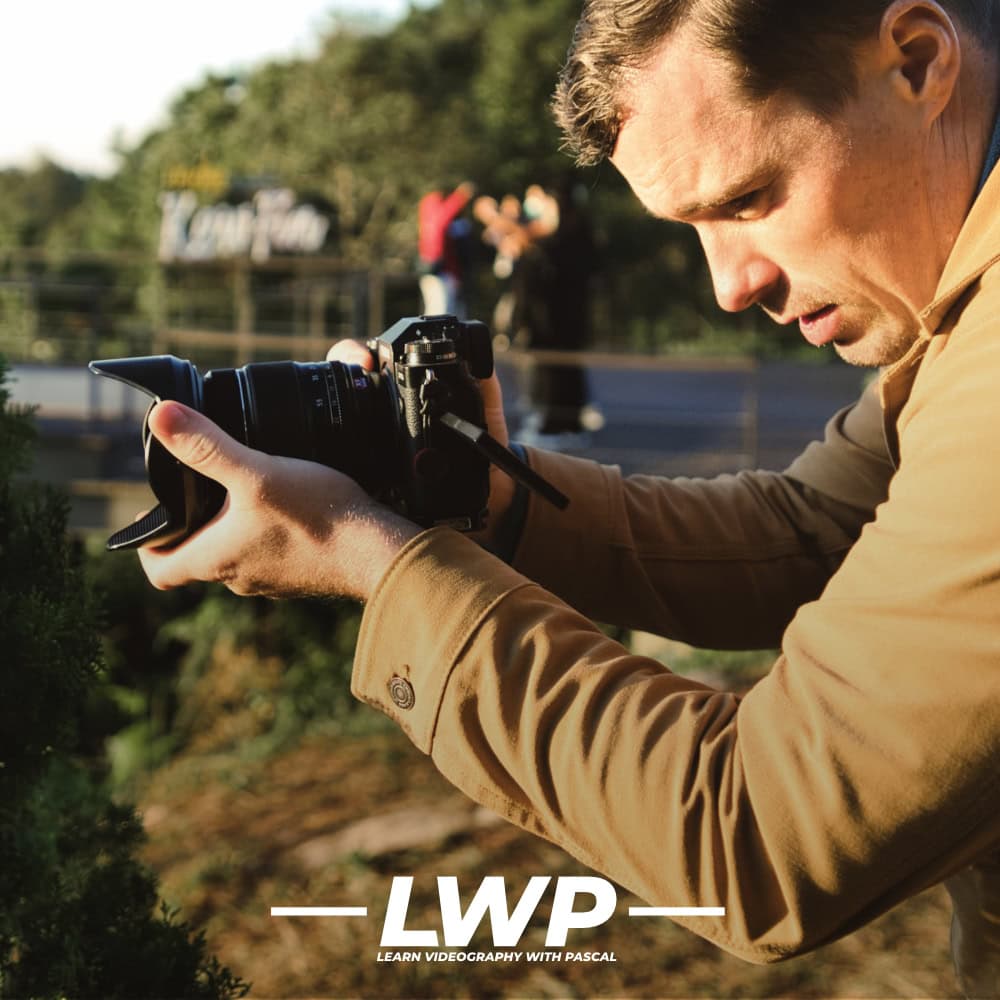Learn editing fast
Video Editing
Final Cut Pro Video Editing Course
Learn a clean and efficient editing workflow in Final Cut Pro so you can turn your footage into solid videos without getting stuck in the timeline.
In this course, I teach you how I edit my videos. You’ll learn all the basic and advanced editing techniques, how to edit transitions, sound design, time-lapses, and a lot more.
About the course
Learn to Edit Cinematic Videos
You got all those incredible shots but you don’t know how to edit them professionally? Let’s fix that!
Getting good shots is important. But unfortunately, that’s not all. A lot of what you see in my videos happens in the edit. I oftentimes fix issues with video footage, I animate my shots, I add transitions and I make sure that the video flows well.
I learned all of that by watching random tutorials and trying things out by myself. So it took me a pretty long time to gain these skills. By creating this course, I want to give you a quicker way and a step-by-step guideline to learn video editing.
WHY SHOULD YOU LEARN FROM ME?
I already edited my first videos as a teenager. So I started early, used different video editors (Pinnacle Studio, Premiere Pro, Sony Vegas & Final Cut Pro X), and therefore gained a lot of experience.
Over the past five years, I edited about 350 videos for YouTube and fun, while I also worked on full, one-man video productions for businesses in the travel industry. Due to COVID-19, I switched from full video productions to freelance video editing in 2020, and I was able to charge 400€/day for that.
So this course teaches you the skills to be able to do the same.
Final Cut Pro Video Editing Course
What is included?
Number of Modules
0Total Course Content
0:0h+Number of Videos
0Future Updates
I update the courses based on user input
Lifetime Access
You only pay once and access forever
Difficulty
This is course is suitable for beginners and intermediates.
Overview - Final Cut Pro Video Editing Course
About the Modules
Final Cut Pro Video Editing
Module Details
38 Video Tutorials Video Tutorials| 8: h+
Subtitles

1. Welcome to the Course
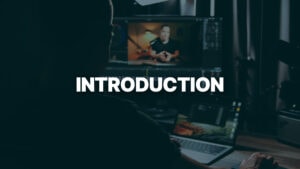
Introduction to the course and how to use it.
Lessons & Videos
VEC Introduction
- 1 Video(s)
VEC Introduction
2. Video Editing Hardware

In this module I explain what specs are important for your video editing machine and I also give you my recommendations on what to buy and why.
Lessons & Videos
Important specs for your video editing computer
- 1 Video(s)
Important specs for your video editing computer
3. Video Editor Overview (Final Cut Pro)
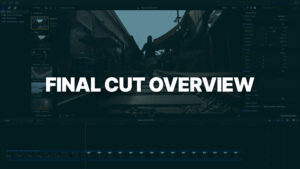
Knowing where you find all the settings, effects, scopes etc. Is crucial for a fast workflow. So in this module I give you an introduction to my video editing app of choice – Final Cut Pro X. Other video editors have the same tools, but you usually find them at different places and they are called slightly different.
Lessons & Videos
Media Browser
- 1 Video(s)
Media Browser
Settings Tab
- 1 Video(s)
Settings Tab
Effect & Transitions Tab
- 1 Video(s)
Effect & Transitions Tab
Timeline & Preview Window
- 1 Video(s)
Timeline & Preview Window
Scopes
- 1 Video(s)
Scopes
4. Optimized Media & Proxy Files

You can also edit videos, even in 4K, on slow computers. But to do so, you either have to create optimized or proxy media files from your original footage. Here I explain you exactly what it is and when and how to use it.
Lessons & Videos
Optimized Media & Proxy Files
- 1 Video(s)
Optimized Media & Proxy Files
5. Storage & File Structure

Over time, you will record terabytes of video footage. So you will need a lot of storage and you need to structure your folders in a way that makes you find everything easily. Also importing your footage into your video editor from specific folder structures can make editing faster. So here I show you how I handle storage and file structure.
Lessons & Videos
How I store my Video Files
- 1 Video(s)
How I store my Video Files
How to Save Disk Space
- 1 Video(s)
How to Save Disk Space
Libraries & Projects
- 1 Video(s)
Libraries & Projects
Folder Structure
- 1 Video(s)
Folder Structure
Multicam & Compund Clips
- 1 Video(s)
Multicam & Compund Clips
6. Editing

In this module I teach you my video editing workflow step by step. We’re starting with important shortcuts, how I arrange my clips in the timeline, how I cut to music, how I add animations, special effects and a lot more.
I also share with you how I export my videos for good quality on social media.
Lessons & Videos
Shortcuts for a Fast Workflow
- 1 Video(s)
Shortcuts for a Fast Workflow
How to Sort Clips in the Timeline
- 1 Video(s)
How to Sort Clips in the Timeline
Choosing and Preparing Music
- 1 Video(s)
Choosing and Preparing Music
Cutting to the Beat
- 1 Video(s)
Cutting to the Beat
L- & J Cuts
- 1 Video(s)
L- & J Cuts
Connect Audio & Titles to Different Clips
- 1 Video(s)
Connect Audio & Titles to Different Clips
Changing the Speed
- 1 Video(s)
Changing the Speed
Post Stabilization
- 1 Video(s)
Post Stabilization
Titles
- 1 Video(s)
Titles
Keying
- 1 Video(s)
Keying
Keyframes
- 1 Video(s)
Keyframes
Special Effects
- 1 Video(s)
Special Effects
How to Create Presets for a fast workflow
- 1 Video(s)
How to Create Presets for a fast workflow
How to Export Videos
- 1 Video(s)
How to Export Videos
7. Transitions

Fancy transitions are definitely over-used. But the reason for that is that many people love seamless transitions. So in this module I show you how to edit transitions, so that they actually look good and not amateurish.
Lessons & Videos
Inbuild Transitions & Plugins
- 1 Video(s)
Inbuild Transitions & Plugins
Mask Transitions
- 1 Video(s)
Mask Transitions
Speed Ramp & Whip Transitions
- 1 Video(s)
Speed Ramp & Whip Transitions
Fade Transitions
- 1 Video(s)
Fade Transitions
Luma Fade & Keying Transitions
- 1 Video(s)
Luma Fade & Keying Transitions
Creative Transitions
- 1 Video(s)
Creative Transitions
Going through my Channel Trailer Transitions
- 1 Video(s)
Going through my Channel Trailer Transitions
8. Timelapses

Editing timelapses is a bit special, depending on how you shoot them. Especially if you shoot single photos (what I recommend for best quality), there are a lot of steps involved to bring it to life. In this module I show you exactly how I edit different kinds of timelapses.
Lessons & Videos
Editing Timelapses
- 1 Video(s)
Editing Timelapses
9. Audio

Audio is incredibly powerful. It can change the complete mood of your video, even if the clips stay exactly the same. Especially when to comes to voice, the audio is oftentimes more important than the video. In this module you’ll learn, how I edit and enhance voice, music and how I do my overall sound design with sound effects.
Lessons & Videos
Audio Voice
- 1 Video(s)
Audio Voice
Audio Music
- 1 Video(s)
Audio Music
Sound Design
- 1 Video(s)
Sound Design
10. Color Grading Crash Course
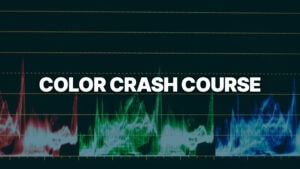
Learning how to color grade takes a lot of time and would be too much for this course. But it’s also an important part of the video editing process. So I included a quick crash course on color grading in this course as a bonus. Of course if you really want to learn color grading and create your own looks, definitely look into my Final Cut Pro color grading course or get the LWP all access pass to save some money.
Lessons & Videos
Color Grading Crash Course
- 1 Video(s)
Color Grading Crash Course
Single Course
Final Cut Pro Video Editing
Learn to Edit Cinematic Videos

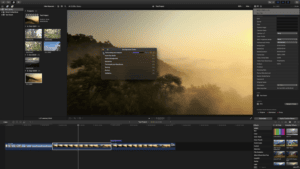
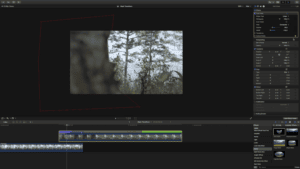
In this course, I teach you how I edit my videos. You’ll learn all the basic and advanced editing techniques, how to edit transitions, sound design, time-lapses, and a lot more.
Get Access
Full LWP Membership
Become a “Learn with Pascal” member and get access to all courses & a lot more!
Any Questions?
FAQ
- Is this course suitable for beginners?
Yes, I made this course for beginners.
If you already know a bit more about video shooting but you’re not satisfied with the results, this course can also help you to improve. - What cameras do you recommend for this course?
Let’s be honest. Gear matters to a certain degree. I generally recommend any camera that has some sort of inbuilt image stabilization. That can be digital-stabilization as it is on the Canon M6 mark ii or EOS R but even better is sensor-stabilization as cameras like the Panasonic GH5, Fujifilm X-T4 or X-S10 have it.
The camera should also allow you to use manual exposure settings.
Cameras that I can recommend:
Sony:
ZV-1, RX100 v, RX100 vi, RX100 vii
a6500 & a6600, ZV-E10
a7c, a7 iii, a7s ii, a7s iii, a7r ii, a7r iii, a7r iv, a9, a9 ii, a1Fujifilm:
X-S10, X-T4, X-H1
Canon:
G7x ii
M50, M6 mark ii
EOS RP, R, R6, R5, R3Panasonic:
GX85
G85, G95
GH5, G9
S5, S1, S1HOlympus:
OM-D E-M1 ii, OM-D E-M1 iii
OM-D E-M5 ii, OM-D E-M5 iiiNikon:
Z5
Z6, Z6 ii
Z7, Z7 iiDJI:
Osmo Pocket, Pocket 2 - How is the payment handled?
The payment is handled by LemonSqueezy. You will be redirected to their website where you can pay via credit card and PayPal. After that, you will get an email with access to the academy.
- What is "Learn with Pascal?"
“Learn with Pascal” is my collection of videography courses and a community of like-minded creators. It receives monthly updates, you get answers to your questions in regular Q&As, and you can submit your videos to get feedback in our feedback sessions.
You will find the package and all courses here: “Learn with Pascal”
- How can I view the courses?
After the payment you will receive your login via email within a few minutes. With that you can access the course at any time via the LWP website.
It works on all devices (desktop, laptop, tablet, smartphone).
- How does the subscription work?
You can pause and cancel your subscription at any time. So you’re not logged in and you can learn at your own pace.
- Do you offer refunds?
As it’s a subscription, you get all my products (LUTs, transitions & Notion template) for free, and you can see what you’ll learn prior to making the payment, I can’t offer any refunds. Otherwise you could just get all my products for free, what is out of my control 😉
However, if anything doesn’t work properly, feel free to write me an email at hello@pascalbasel.com and I will fix it asap.
If you don’t understand something or something is missing, you can easily send a content suggestion or ask your question for an upcoming Q&A session via the form in the academy and I will add the content or answer your question asap.
- I have more questions, how can I reach you?
If you have any other questions, feel free to contact me via the form on the contact page or write me an email at hello@pascalbasel.com.
- Are subtitles available?
Yes, subtitles are available in English, Hindi, Chinese, Japanese & Spanish.
What members say